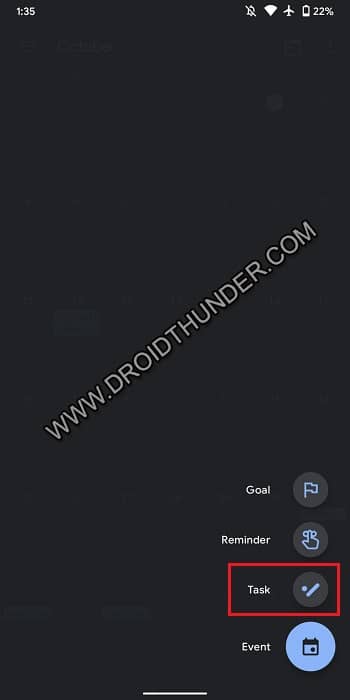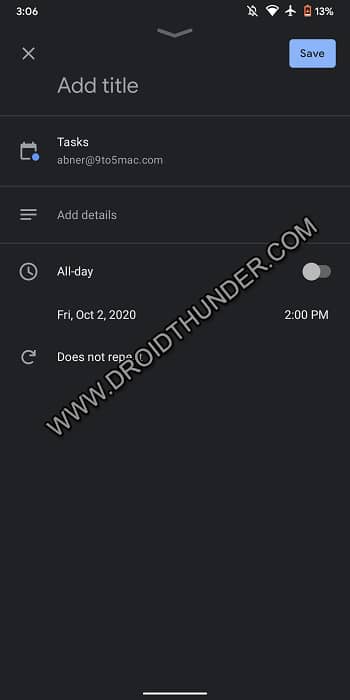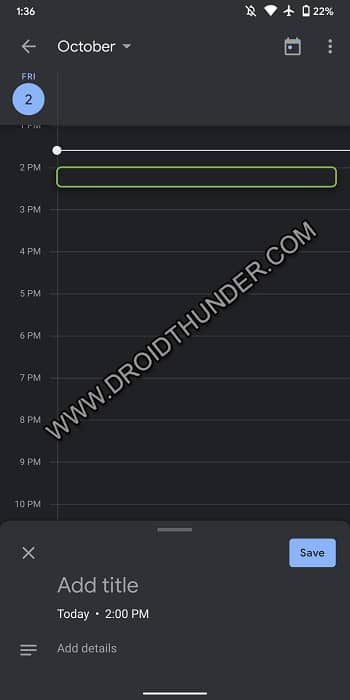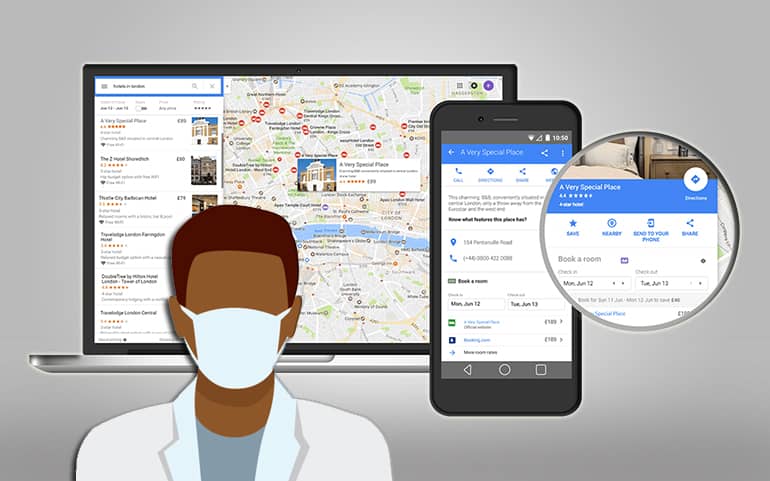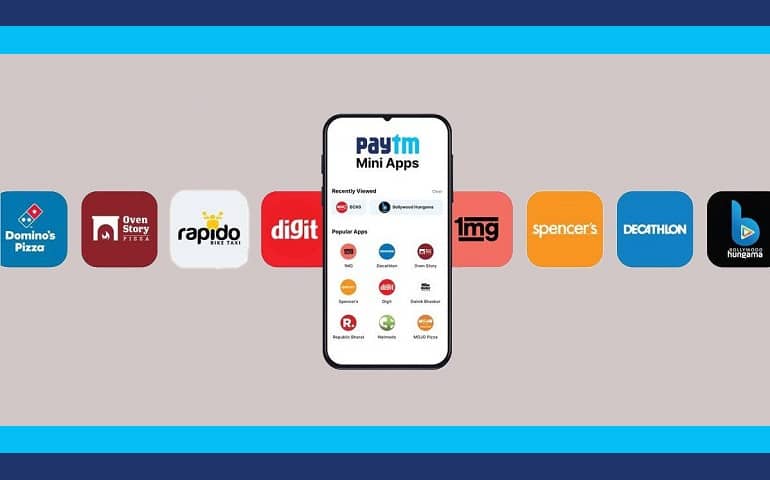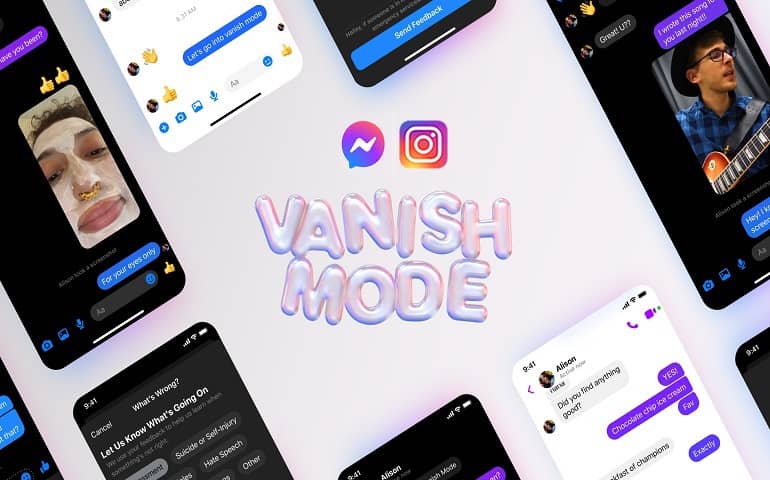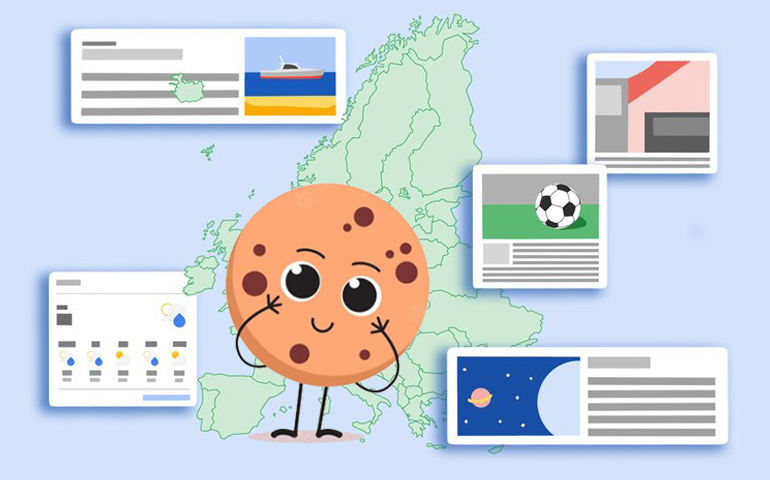Plenty of users requested a smooth task integration feature in the Google Calendar app. Since then, Google was working and testing this feature on its application. Last year in October, Google confirmed the integration of Google Tasks and Calendar. And today, finally, the global tech giant has officially rolled out the Tasks Integration in the Google Calendar application.
Google Calendar Adds Tasks Integration on Android and iOS
What is Google Tasks? And how does it work? Google Task is nothing but a task management feature that allows you to add events or to-do lists. You can easily create and track important events with particular dates and timings. Besides, it can make you well organized like a tech-savvy user. Yes, you can use a pen and paper to write down a to-do list. But using an app is always beneficial. There are many to-do list apps available on the Google Play and Apple App Store. But, why do waste your storage space and use a separate dedicated to-do list app? If you want to track birthdays, meetings, important events, then Google Calendar is the best app available out there. Since Google has added the task integration feature, it has been a blessing for the Calendar users. Also Read: Google Camera Beauty Filters are Bad for Mental Health The integration has also eliminated the need of installing the exclusive Google Tasks app on an Android phone. Moreover, you do not need to visit the Google Calendar website especially to add a task. All you need to do is install the Calendar mobile application, and it’ll automatically sync the previously added tasks on your Android and iOS mobile phone.
How to Add Tasks in Google Calendar Mobile App
Launch the Google Calendar app on your mobile. Sign in to your Google account. Click on the ‘Create’ floating action button (FAB) present at the right bottom corner. From the popup menu, click on the Task button.
Add Title, details, and choose a date and time.
Also, add if it should remind you repeatedly or not. You can also add it under a particular task list. Finally, click on the Save button.
This is how you can create a task in the Google Calendar app. It works quite similarly to adding tasks using the Google Calendar website. Moreover, there is no need to have the Google Tasks standalone app installed on your device. Once you add a task to the task list, you can see a new Tasks notifications section in the General Calendar settings. As per Google, this Tasks Integration feature will arrive on all the handsets within 2-3 weeks. It is currently not available on the Calendar version v2020.38.3. Besides, you don’t have to make changes in the settings, this task integration feature will be automatically enabled by default in the latest Calendar update. Source: GSuite Blog Notify me of follow-up comments by email. Notify me of new posts by email.
Δ