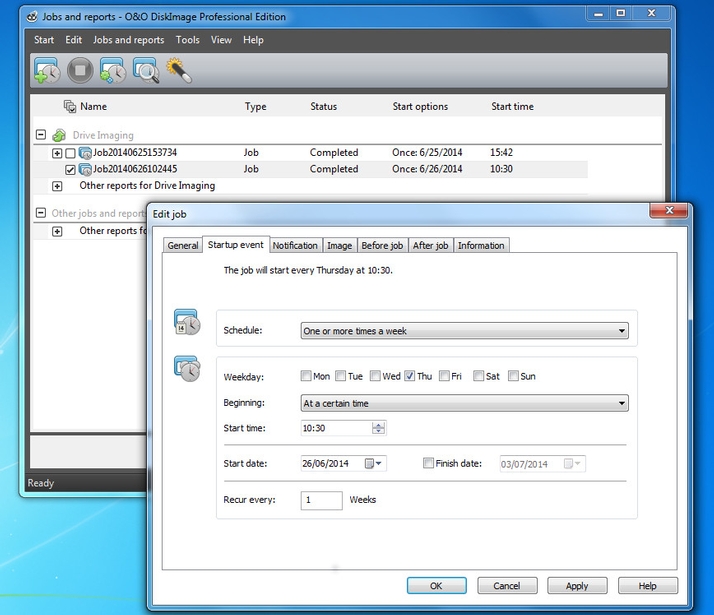At the top level, it will backup your entire system with a couple of keypresses, though if you use it for file backup, you’ll probably want to define the folders it works with. There’s a good drive view to help with this, which shows the drives and partitions on your PC and offers a folder map. You can also look at the backup jobs you’ve defined and define new ones, and there’s a tool view, too, breaking down the program’s use by function, rather than file.
Using O&O DiskImage Professional 8
Even with all these ways of working, navigating the program is by no means straightforward, until you realise that the main control screens are all reached from the Start menu in Windows 7. The program would be much easier to use if these options were available on a menu or icon bar. A Back button would also be useful. Improved for version 8 is a wizard for creating new backup jobs and this takes you steadily through the what, when, where and how questions before either running the backup directly or being saved as a backup job for future use. You can save a log of the backup job once run and these and the backup files themselves are named with the date and time of the backup, so are always unique. Also new, it’s now possible to trigger a job by connecting a device, such as a USB drive. Finally, you can create a virtual hard drive in one step rather than two, even if this is really not a mainstream feature.
O&O DiskImage Professional 8: system- and file backups
The program offers both system- and file backups, so you can safeguard your complete Windows environment, as well as specific drives, partitions, folders or files. It provides both full and incremental backups; the incremental option just copies the changes to files since the previous one and can save a lot of drive space.However, with an incremental backup there’s an increased chance of failure should a corruption in one incremental file invalidate the whole backup. Many people prefer to take full backups each time, but to only keep the most recent two or three in the series, to save space. The program can be set to keep a specific number of backup copies. Most backup software providers are keen to hook you in to online storage, so they can rent you space on their servers. This can be a very effective solution if you have fast, unlimited broadband, but O&O don’t offer this yet. As a test, we backed up the drive on our test PC containing just the 50 GB of test files we use when reviewing internet-security software. We ran two backups, both uncompressed and with the default Microsoft LZNT 1 compression used by O&O DiskImage Professional 8. We were surprised by one set of results. The uncompressed backup took 26 minutes and produced a backup file of 48.3 GB, both figures much as we expected. Running the same backup with compression, though, increased the processing time to 1 hour 3 minutes, over twice as long, but only reduced the size of the file by 1 GB, to 47.3 GB. In comparison with Acronis True Image 2014, which completed the same test using the default setting for its own compression in 29 minutes, it took more than twice as long. (See all software reviews.)