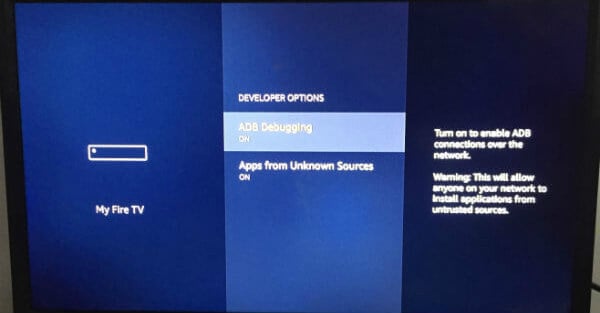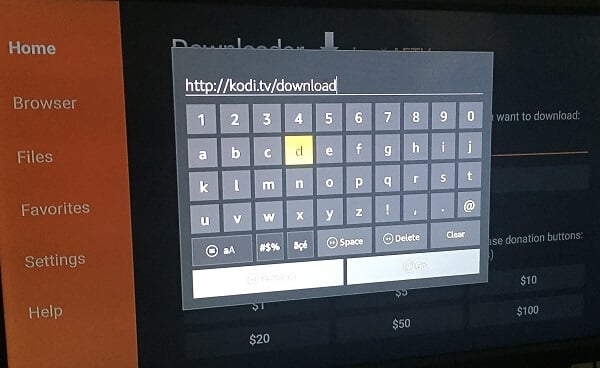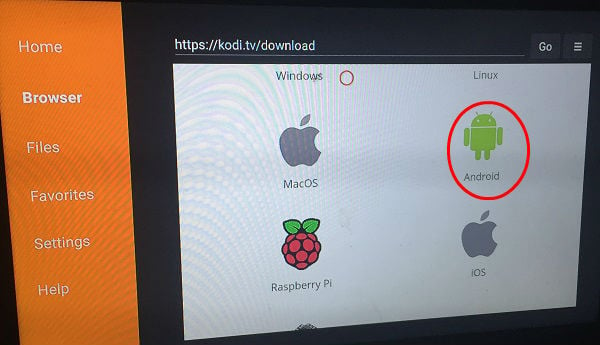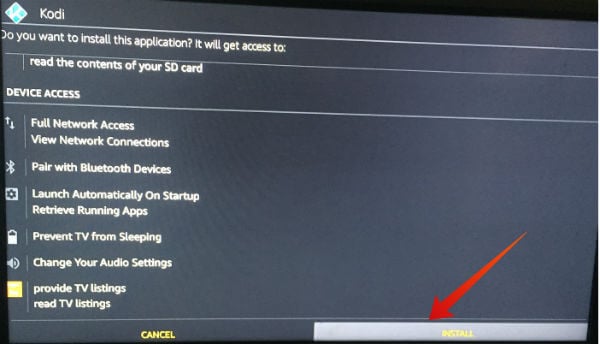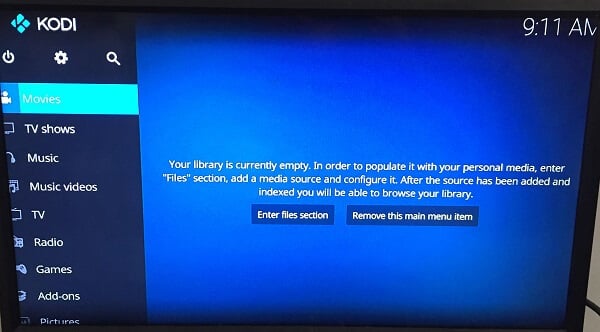Let’s see how to install Kodi on FireStick and enjoy more open-source flexibility with your Fire TV stick.
What is Kodi?
Kodi (formerly known as XBMC) is an open source media player that allows the users to stream and play any type of media like music, videos, podcasts from the Internet. It was originally developed by the XBMC (Xbox Media Center) Foundation and released under the GNU public license. The best thing about Kodi is that it is compatible with almost all platforms like Windows, Linux, Android, iOS, macOS and more.
Is Kodi Legal?
As Kodi is a free and open source media player, it is completely legal to use that. However, some Kodi add-ons might have issues related to copyright violation. For example, if you are using a Kodi addon to get free access to a paid TV subscription service, then it is clearly a violation. Also, some people make use of VPN and Kodi addon to access restricted media content like TV shows/movies, which is not good. To avoid this kind of issues, it is highly recommended to download the add-ons only from the official Kodi repository. No doubt, Kodi is legal software. However, it is up to the users to make sure that they don’t use Kodi for accessing blocked or illegal content. Next, let’s see how to install Kodi on your Fire TV.
Step 1: Modify Settings on Firestick
Using your Firestick remote, navigate to Settings->My Fire TV->Developer Options. Next, toggle the value for Apps from Unknown Sources to ON. Here, you will see a pop-up window with two buttons Turn On and Cancel. Go ahead and click Turn On.
Step 2: Get Downloader App
If you have already installed the Downloader app on your Fire TV, then you can skip this step. On your Fire TV, click the Search icon on the home page and enter the keyword “downloader”. Alternatively, you can press the Voice Search button on your remote and say “downloader”. Next, click the Get button to download the app.
Step 3: Install Kodi on Fire TV
Let’s assume that you have completed the Steps 1 and 2 listed above. Now, let’s see how to put Kodi on your Firestick. After the app gets installed, you should see two options: Done, Open. If you would like to launch the app immediately, then click Open. Otherwise, click Done to exit the installation screen.
Step 4: Launch Kodi
Now, you should see the Kodi app on the Recents section. Otherwise, you can navigate to Settings->Applications->Manage Installed Applications to launch the Kodi app. Do you find this option a bit lengthy? No worries. Just long press the Home button on your Firestick remote and select Apps to open Kodi app on your Firestick.
Kodi is a great tool for expanding the streaming options on Fire TV. However, don’t get yourself into trouble by installing the Kodi add-ons from untrusted sources. It makes sense to go for a VPN while using Kodi, for getting better privacy and security. These days, a lot of people are using VPN to unlock the geo-locked content. For example, a non-US subscriber of NetFlix can make use of a VPN to watch the US-based TV shows/movies.
Δ