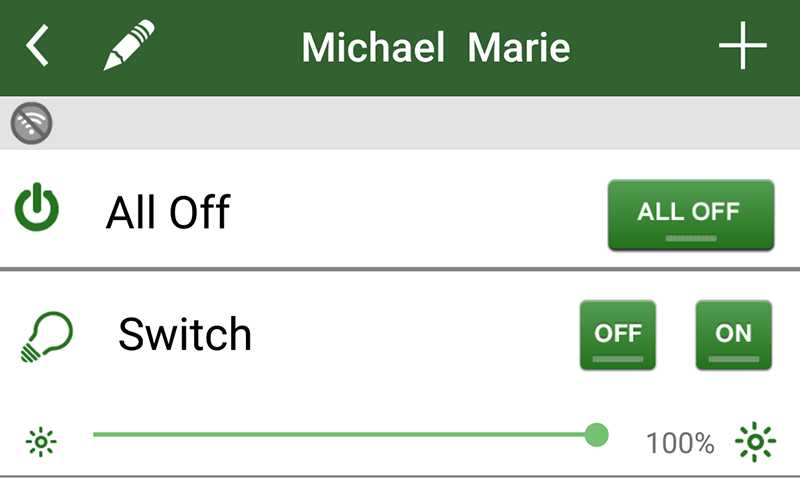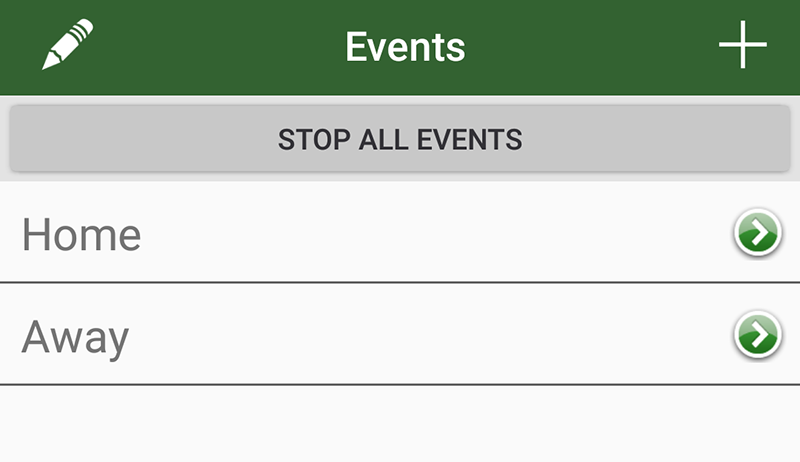LightwaveRF review: What it is, what it does
We have tested only Lightwave’s smart lighting controls, but the company offers much more beyond this. You can set up devices that control your hot water and individual room heating, motion detection, and the opening and closing of blinds or curtains. You can also install smart switches on your plug sockets that allow you to turn on and off power when required. You might want to turn on the coffee maker 10 minutes before you get home, for example, or turn off power to the TV between certain times when you want the kids in bed. Lightwave particularly appealed to us because we have spotlights installed throughout our home, and most smart lighting solutions require you to install individual bulbs. That simply wouldn’t have worked for us: it would have cost a fortune and looked nasty. With Lightwave we are able to simply replace the light switches in each room, then control each switch from a mobile app. There are certain times at home when being able to turn on or off the lights without getting up is handy. Perhaps you want to turn off the bedroom light after you are in bed, without having to trip over clothes and slippers in the dark. It can also be handy as an alarm clock, turning on at a certain time to gently wake you (be sure to dim the lights!). Or maybe you’re cuddled up on the sofa and you want to watch a film and turn off the lights but you’re just too comfortable to get up. When used from afar it can be handy as both a burglar deterrent and an energy-saving device. If a member of your family routinely leaves on the lights, just turn them off from the app on your phone. And if you would usually leave a landing light turned on when you’re away overnight, with Lightwave you can set up multiple lights to turn on – and off – at suitable times. You could even stagger the timings of these lights throughout the house, simulating your journey as you walk upstairs to bed, turning off the lights as you go. Lightwave can be controlled through a mobile app or on your PC. We also got it working with an Android Wear watch using IFTTT, allowing us to turn on and off lights from our watch (pretty cool). If you don’t want to carry around a phone, tablet or watch, Lightwave also sells physical remote controls.
LightwaveRF review: UK pricing
It’s not an especially cheap solution, but typically neither are standalone smart bulbs. What we particularly like about this solution is that when a bulb goes you simply replace it, without having to fork out for another pricey device. We also like the fact you can add to the system as fast as your budget allows. For now we have just the two switches, but we can add switches in other rooms of the house or other power and heating controls as and when we have the spare cash. Of course, you don’t need to replace every light switch in the house: there is no need to have remotely controlled lighting in the bathroom, for example. However, you might like to use the system to set up motion detection so the light comes on automatically as you walk into the bathroom, or to take advantage of the ability to turn on or off all lights from afar (off when someone’s accidentally left them on and gone to work, and on when you’re on holiday and want it to look as though you are at home). Also see: Best smart home heating systems
LightwaveRF review: Setup and use
Setting up Lightwave couldn’t be simpler. You start with the Lightwave Link, which is a hub device that is hardwired to the router. Having downloaded the app and registered for an account you can connect to the Link on your phone or tablet. The one-gang master dimmer switches we installed replace the front fascia on your existing light switches. You can also buy multiple-gang switches, and which you choose depends entirely on what you have fitted in your home. To pair the switches to the link you simultaneously press and hold the on and off buttons until the LEDs alternately flash blue and amber. Within the app you can then give that light switch an appropriate name. Once configured, the app is very straightforward to use. The main screen shows the rooms hooked up to Lightwave, and you tap on any of these to select them.
You are then given the option to turn off all lights, or below this to turn the light switch on or off. There is a slider bar below that allows you to dim the lights as required.
Other tabs in the mobile app allow you to set up Events – presets for when you are home or away that can be applied at the tab of a button when required.
The next tab lets you set timers, and you’ll also find a tab for controlling your heating if you have the necessary equipment installed.
Read next: How to make your house a smart home Marie is Editor in Chief of Tech Advisor and Macworld. A Journalism graduate from the London College of Printing, she’s worked in tech media for more than 17 years, managing our English language, French and Spanish consumer editorial teams and leading on content strategy through Foundry’s transition from print, to digital, to online - and beyond.