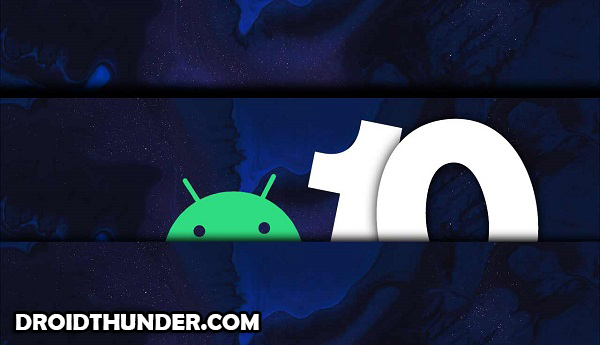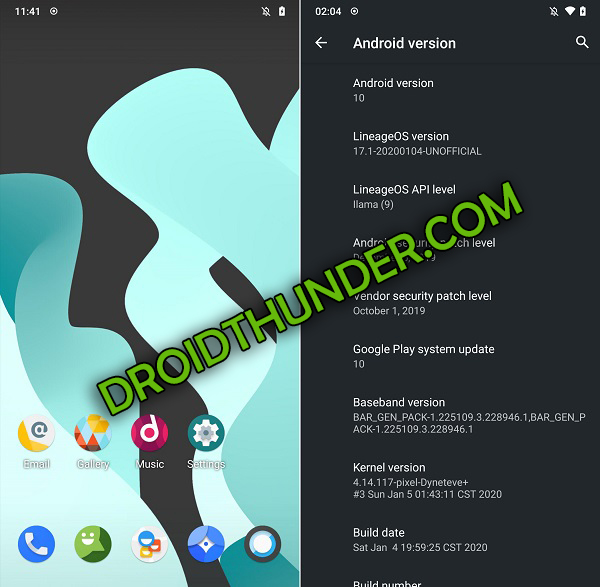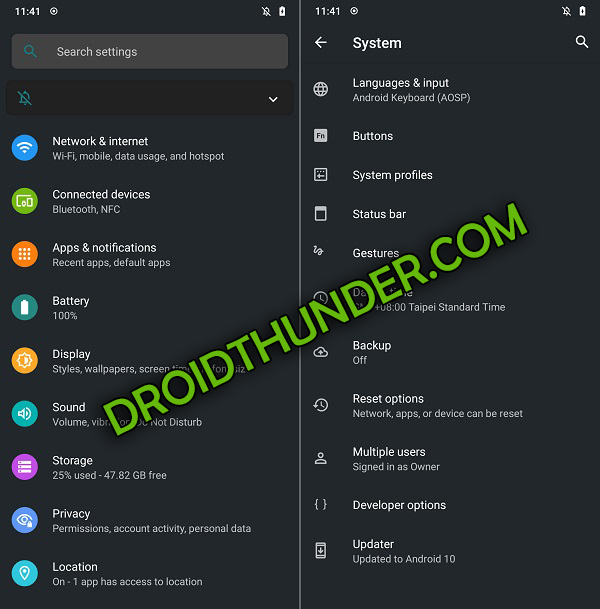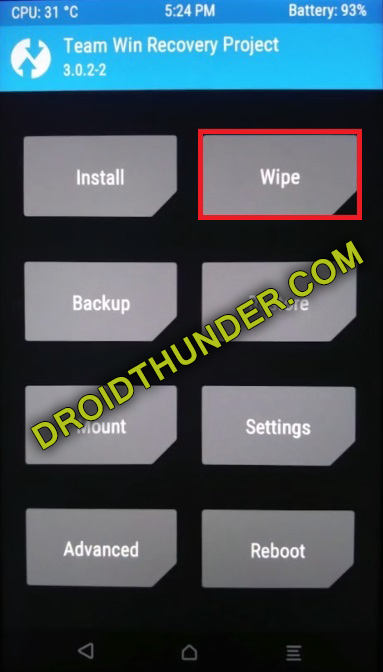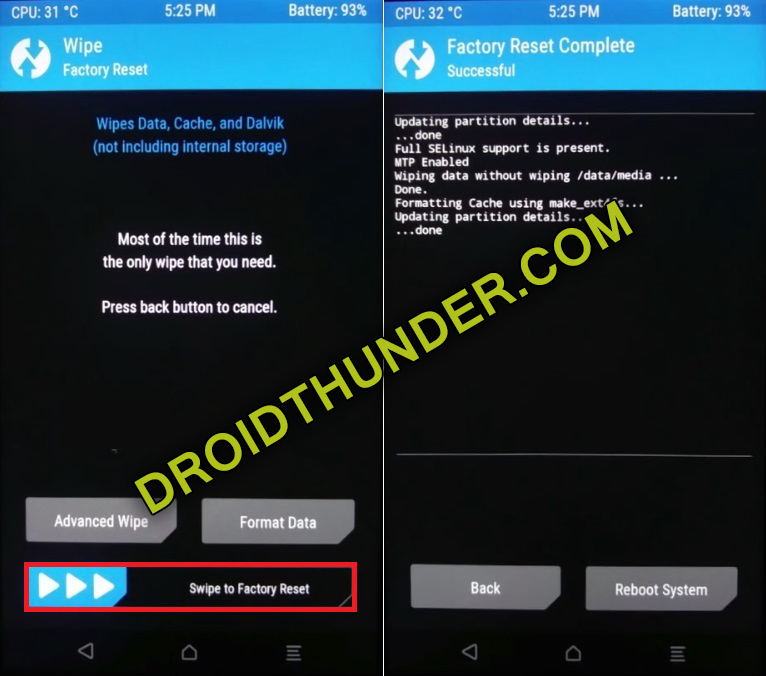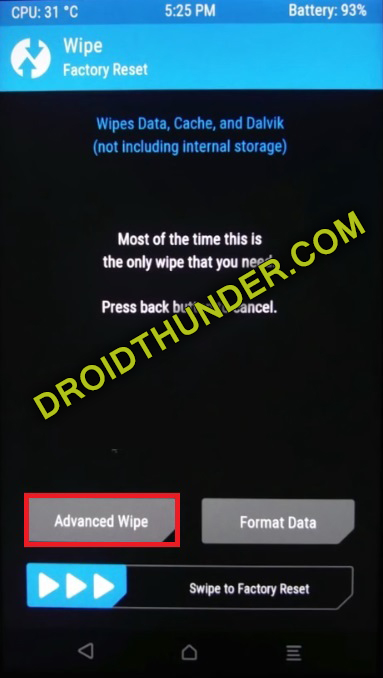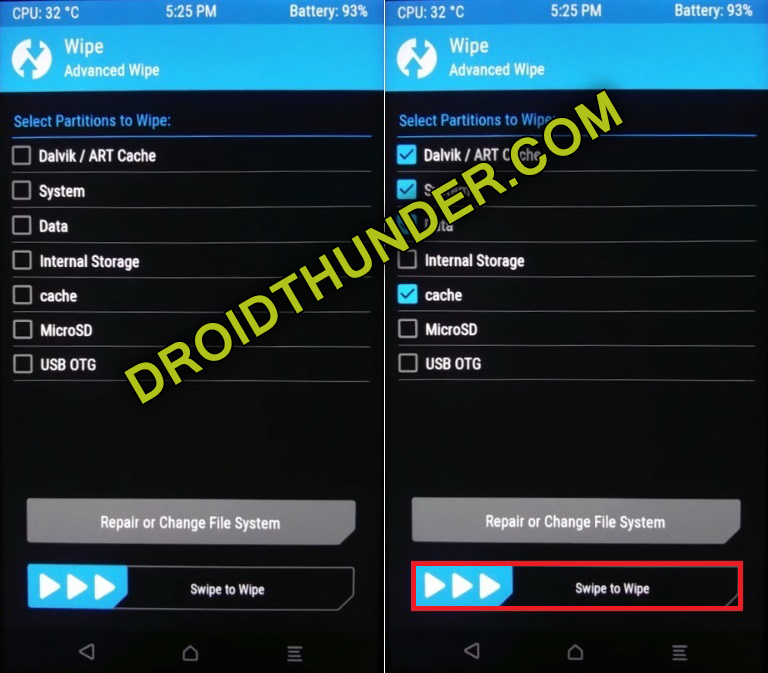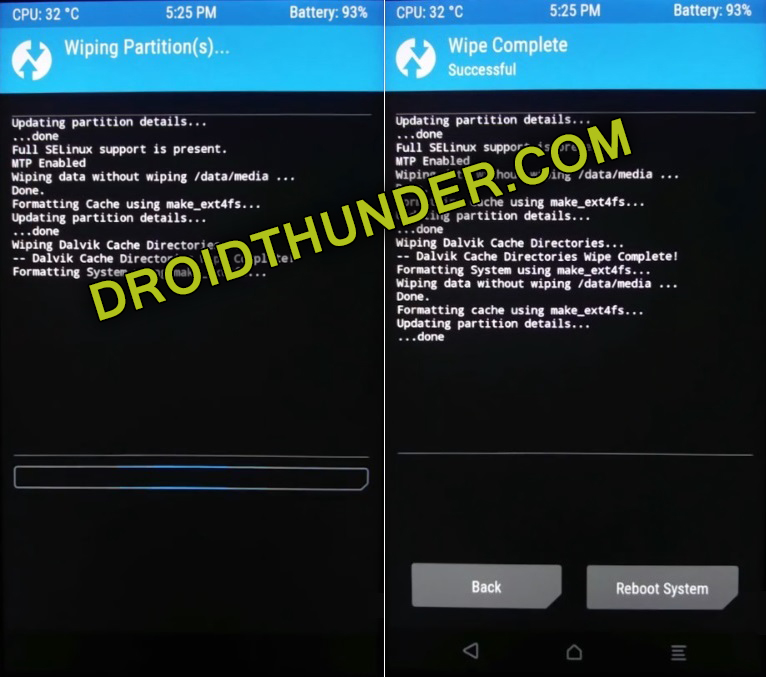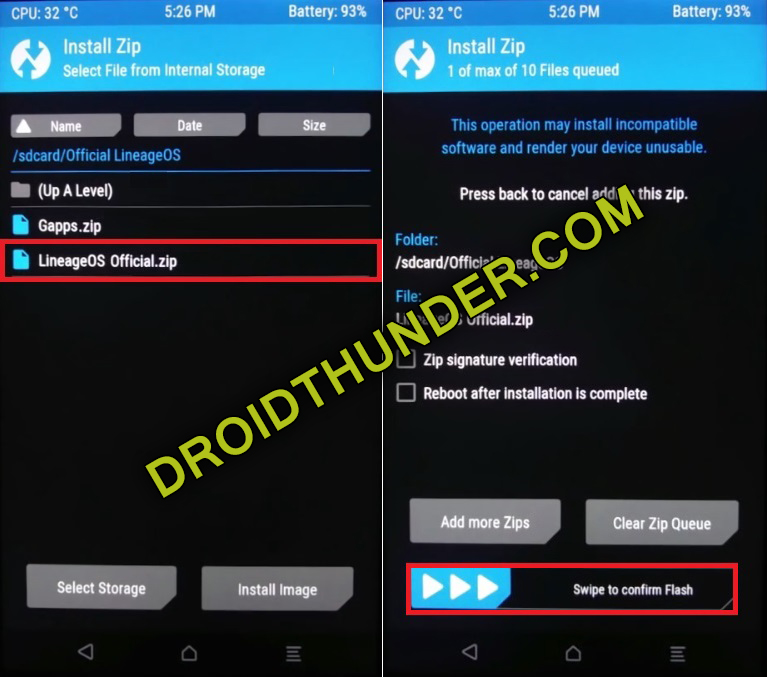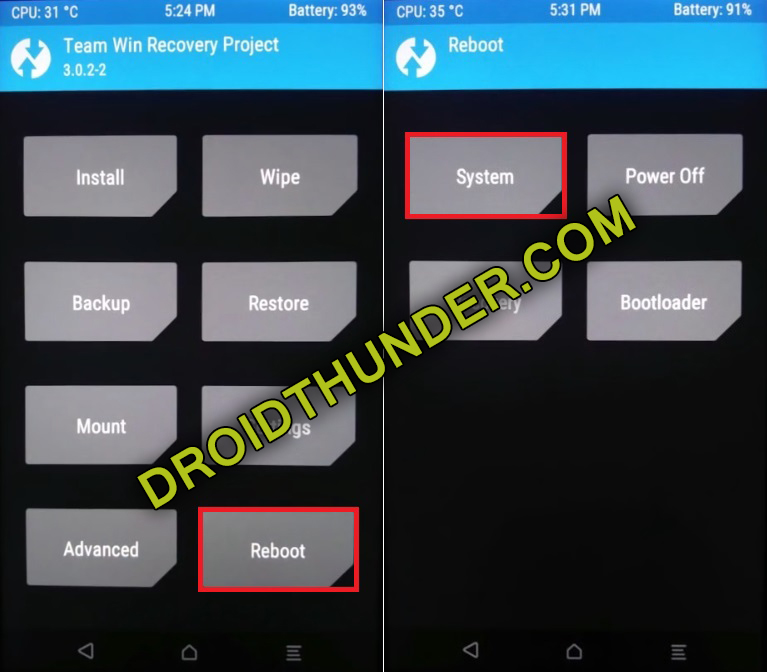Xiaomi Redmi Note 8 features 6.3 inches of display with a water-drop notch. Additionally, it includes Octa-core Qualcomm SDM665 Snapdragon 665 processor. Besides, it comes in 5 variants: Redmi Note 8 32GB 3GB RAM, 64GB 4GB RAM, 64GB 6GB RAM, 128GB 4GB RAM and 128GB 6GB RAM. From such amazing Redmi Note 8 specs, it is clear that this Android 10 ROM will run smoothly on it. No doubt about that!
LineageOS 17 Features
Talking about LineageOS features, it sports an entirely new UI with a system-wide dark theme. Moreover, it includes Smart Reply for instant messaging. Furthermore, it also packs a new sharing menu that allows you to share any stuff with any app or person easily. Besides, it also comes with quick access to settings, a standard depth format, Wi-Fi sharing, Focus mode, and overhauled permissions. Most important, you’ll get frequent updates of LineageOS 17.1 with various enhanced features and tweaks. This is the best way to enjoy and experience the latest Android version on your smartphone. You can enjoy all the Android 10 features and Lineage OS features. So far, it is a completely stable and fully customized ROM. Do you want the best custom ROM on Xiaomi Redmi Note 8? Then LineageOS 17.1 is the one for you.
Screenshot:
Disclaimer:
This Android 10 ROM flashing process is full of risks. A single wrong move can ultimately damage your Redmi Note 8. Hence, attempt the given steps carefully.
Compatibility:
This LineageOS 17.1 ROM is only for Xiaomi Redmi Note 8. Don’t try this custom firmware on any other device or variant.
Requirements:
Charge your phone to at least 50%. Take a backup of your contacts, messages, apps, accounts, notes, etc. Enable USB debugging mode from your phone settings. Also, enable OEM unlocking and Advance reboot mode from Developer options. On your PC, install mobile USB drivers to detect your Redmi Note 8 when connected via USB cable. Ensure to unlock the bootloader of your device. Also, root and install TWRP recovery on your phone. (Optional) Disable all the security-related tools as well as antivirus on your PC.
Downloads:
LineageOS 17.1 Android 10 GApps
Steps to Install LineageOS 17.1 ROM on Xiaomi Redmi Note 8:
Connect your phone to a PC and copy both the zip files on your phone storage. Restart your phone into TWRP recovery mode. For that, switch it off first. Then press and hold the Volume down button + Power button simultaneously until TWRP recovery appears. Leave both the buttons now. As soon as you boot into TWRP recovery, take Nandroid backup first. After taking backup, click on Wipe from the main menu.
Then, swipe right to start the factory reset process.
This will wipe out your entire phone data. Hence, take a backup before performing this step. Go back and again click on Wipe. On the next page, open Advanced Wipe.
Select Dalvik / ART cache, System, Data, and cache partitions as shown below.
Swipe right to start the wiping partition process.
Let’s initiate installing Android 10 ROM on Xiaomi Redmi Note 8. To do so, click on Install from the TWRP main screen. This will show files present on your device storage. Select the Lineage OS 17 ROM, which you’ve copied earlier. Swipe right to start the Xiaomi Redmi Note 8 LineageOS 17.1 ROM flashing process on the next screen.
The Xiaomi Redmi Note 8 Android 10 installation process will take a few minutes. Hence be patient and wait. Similarly, flash the Google Apps (GApps) zip package file. Finally, everything finishes here. Restart your phone from Reboot » System.
The first boot will take more time to start than usual.
Conclusion:
Finally! You’ve successfully installed Android Q-based LineageOS 17.1 custom ROM on Xiaomi Redmi Note 8. Do share your views and experience after using it. In case of any difficulty, contact us through the comments section below. Source: XDA | Credit: tarkzim Notify me of follow-up comments by email. Notify me of new posts by email.
Δ