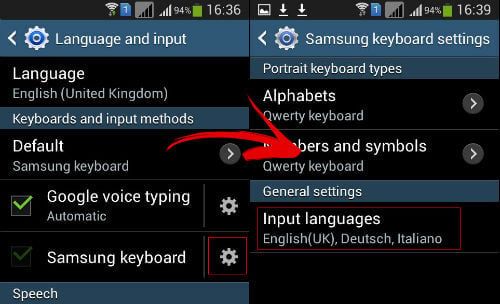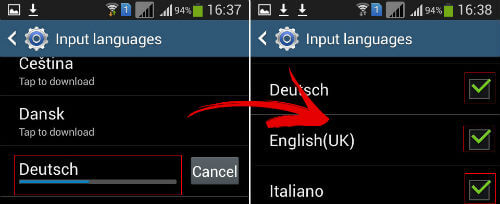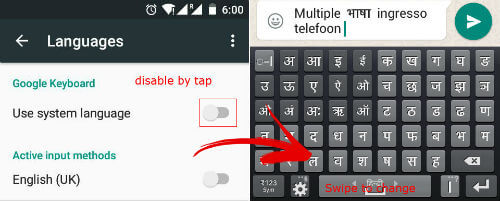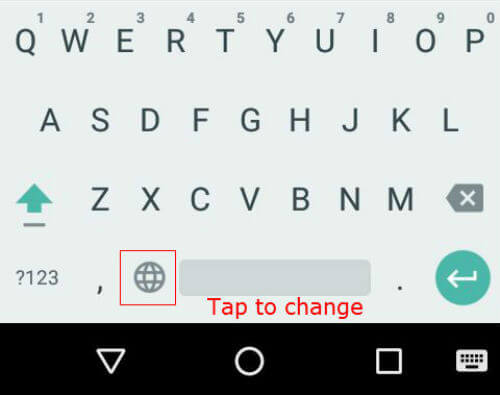It is easy to type with multiple languages in Android keyboards if we are doing some setting changes in the “Language and Input” options. Here we will see how to type with multiple languages in Android devices. The process of enabling multiple language options is almost common in the Android versions and different devices. In Samsung devices, they will be using the Samsung keyboard as default which will also support the multiple language inputs easily the same as the Google keyboards. Here we will see both Samsung and Google Keyboards type with multiple languages in the Android smartphone. Open “Settings” in the Android device to start with. There you can find out the settings option for “Language and Input” which is to be opened to add the languages we are going to use with the device. Open the “Language and Input” option which will show your selected keyboards, Language, Speech options, etc. Here we need to go to the selected Keyboard settings. Under the Keyboard settings, we can find different settings for the keyboard like input languages, predictive text, key tap sound, etc. We need to find out the “Input Languages” option to proceed further. It will already display the selected input languages for your Android device selected keyboard. We can tap on that option to go inside and check whether all languages are available or need to download. Inside the “Input Languages” option, we can verify all our required languages are selected or not. If the language is not downloaded yet, then we can download that by tapping on it under the “Available language” list. After downloading the required language, then we need to select the language from the list of downloaded languages. You can add and enable any number of languages into the keyboard but for the faster access, enable the main languages only that you will be going to use more often.
In the Google keyboard, we need to disable the “Use system language” option to select the multiple languages as described above. “Use system language” option disables all other language options for the Google keyboard. Just tap on the button against that option and all other language options will be enabled for selection. This completes the simple procedure to enable the language for inputting multiple languages in your Android device.
Now we can go back to the home screen and start typing using these enabled languages easily. Whenever you are opening the keyboard by tapping on any input field, the last selected language keyboard will be displayed. You can easily change the language by swiping on the “Space” key for the Samsung keyboard and can continue typing in the newly selected language. Likewise, you can type different language words in a single sentence using these different keyboards. In Google keyboard, toggle between the selected languages is easier. We need to tap once on the language icon “Globe” to change the language here. With these multiple language input options, users can easily type their own selected languages in their Android devices which will be a useful feature to them. Now users can communicate among them in their languages due to this addition of support to many native languages by Google Android. It is one step further for communicating with the device in the users’ native languages other than English.
Δ