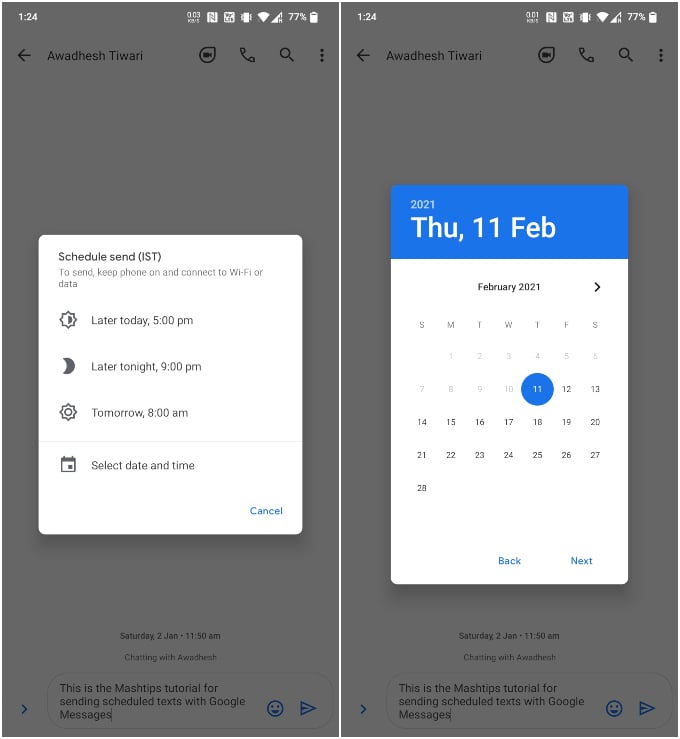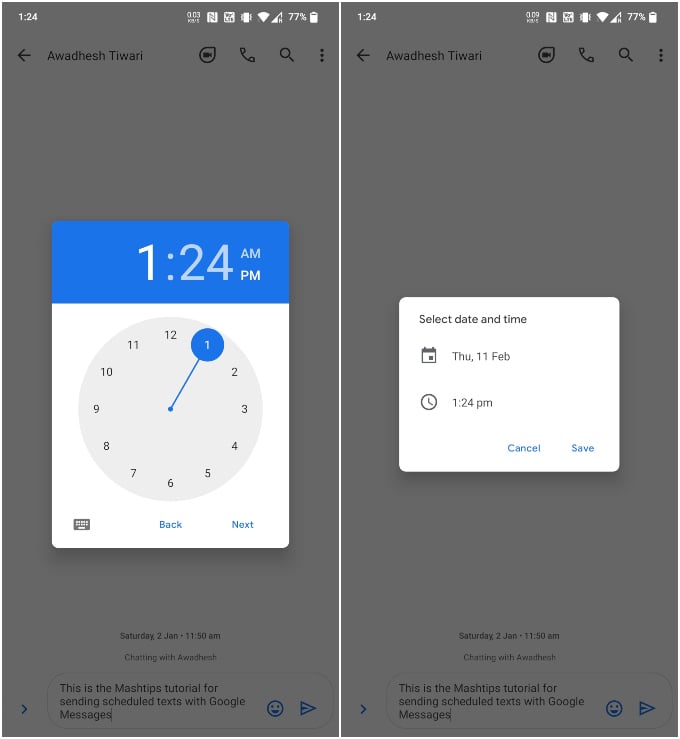If you use Google Messages, let us show you how to schedule a text message on Android.
How to Schedule a Text Message on Android
You can easily schedule text messages on Android using the Google Messages app. If you don’t already have it, you can install it from the Google Play Store. Once installed, open the app and set it as the default SMS app. The message will appear italicized in your conversation with a clock icon next to it. When the text message is sent at the scheduled time on Android it will appear normally without the clock icon. Google Messages let you schedule a text regardless of the kind of text it is. So, it could be a normal SMS or MMS message or a Chat message, the feature works for all of them. You’ll need to make sure your phone is connected to mobile data or Wi-Fi at the scheduled time though for the message to actually get sent.
Δ