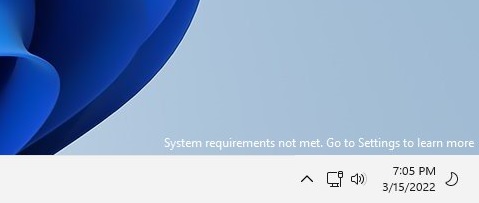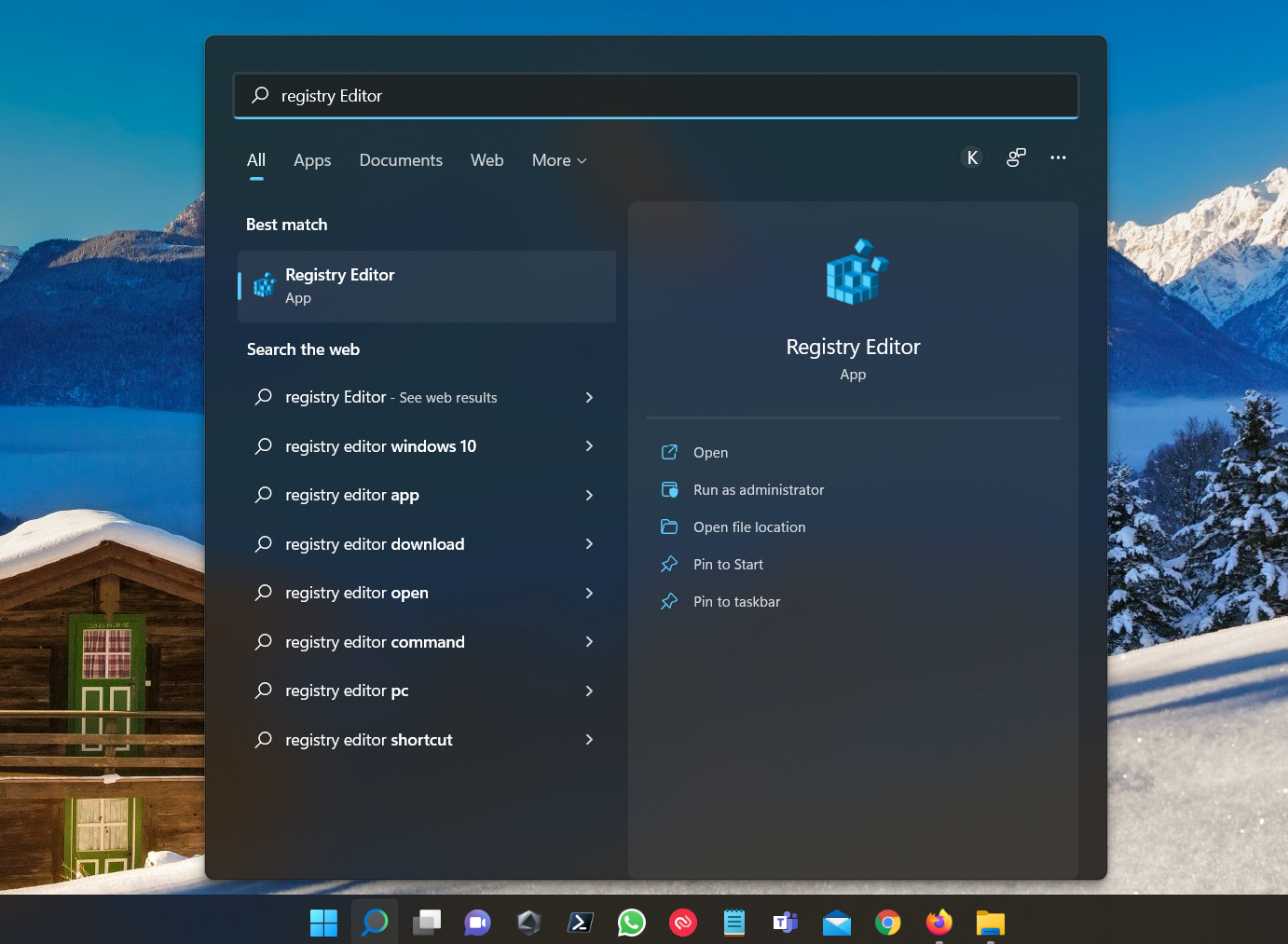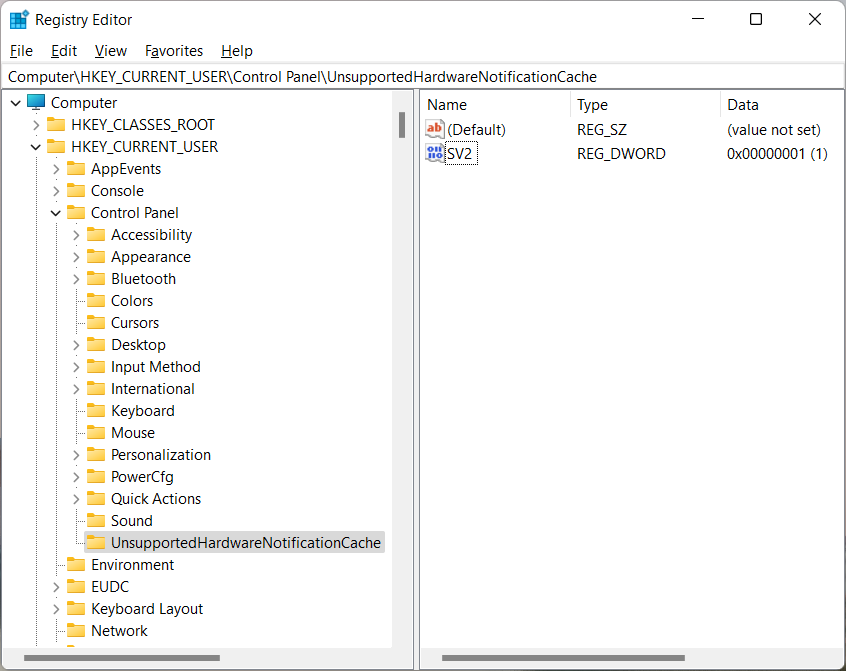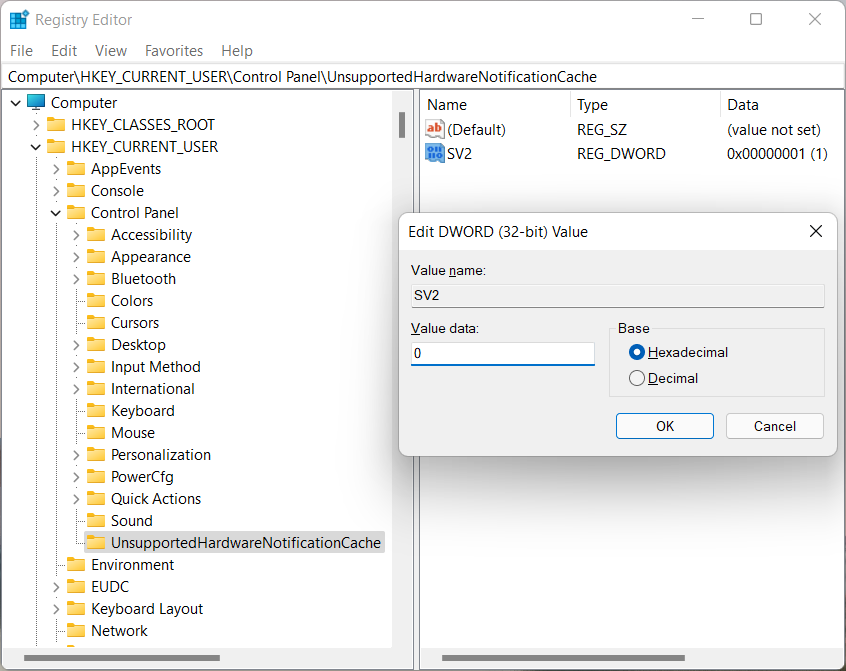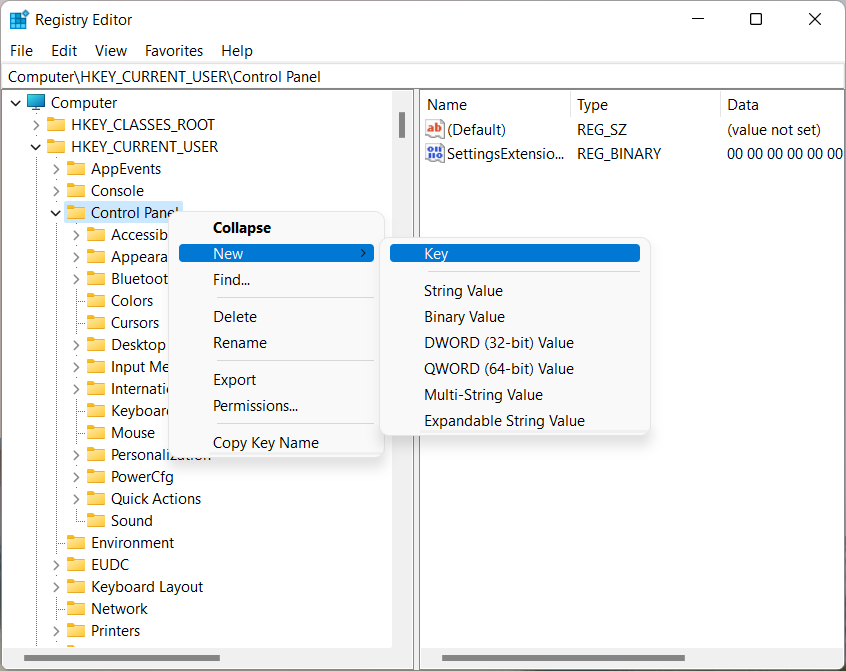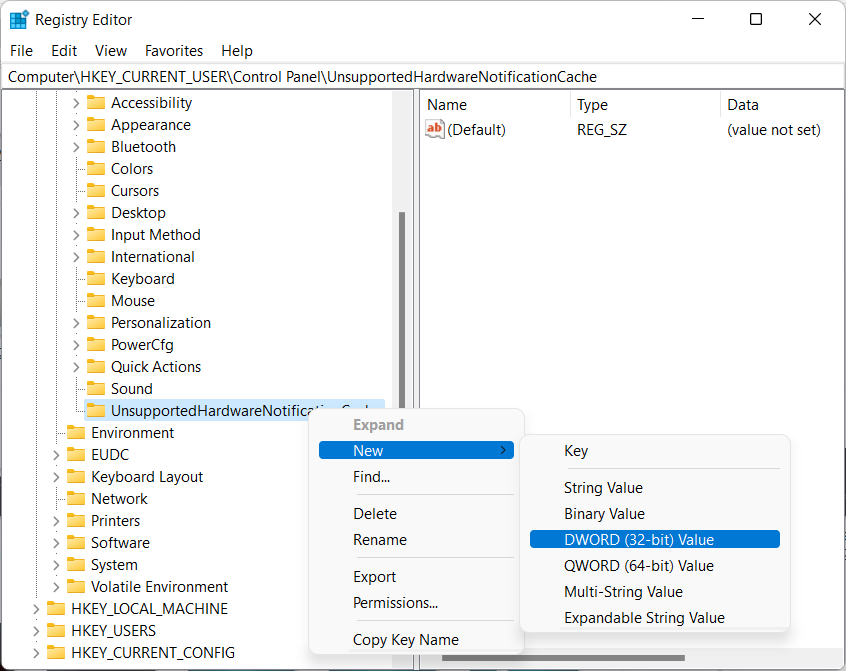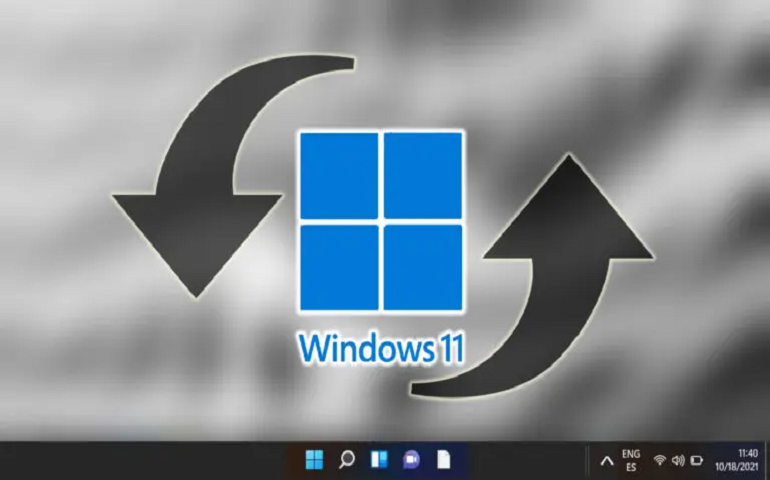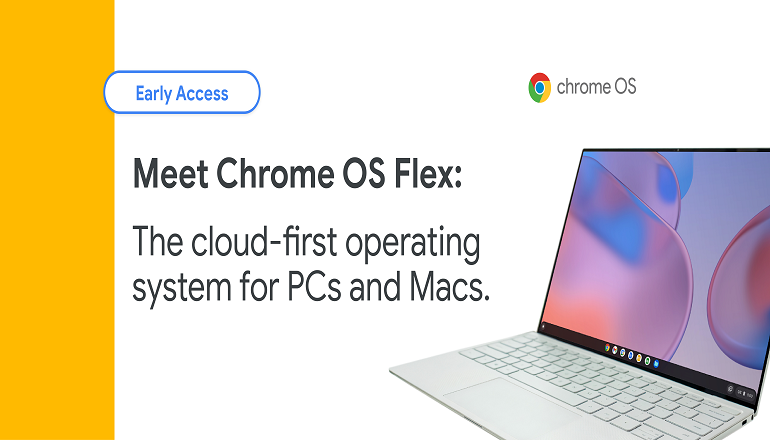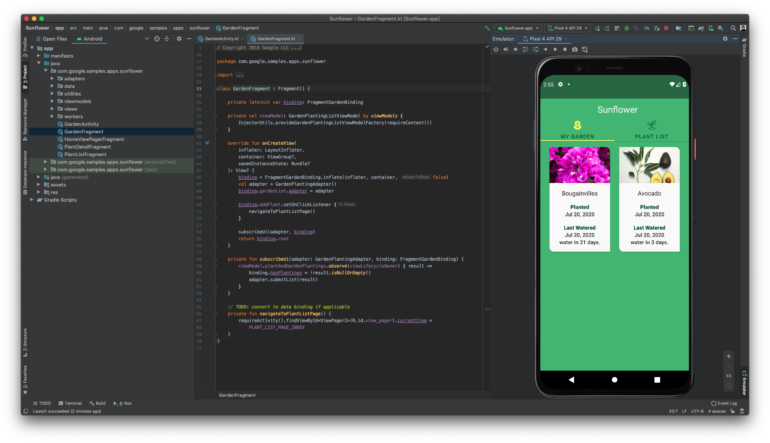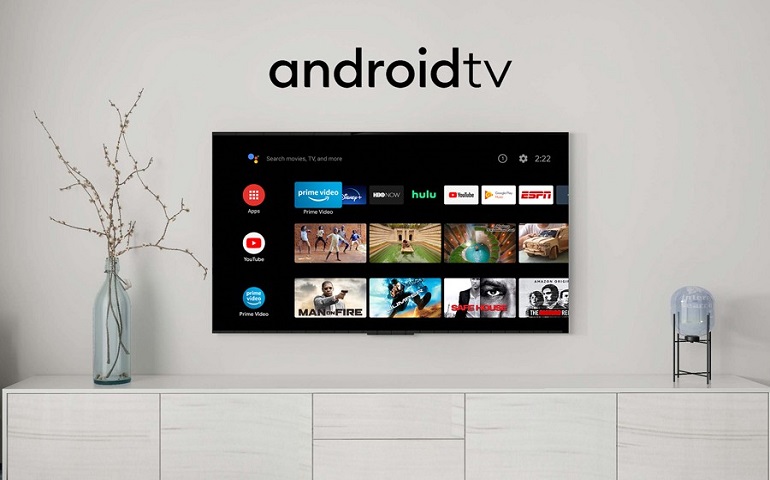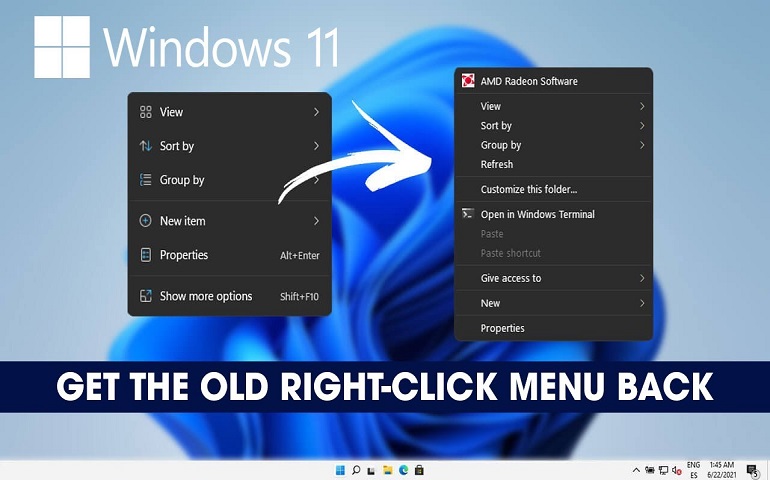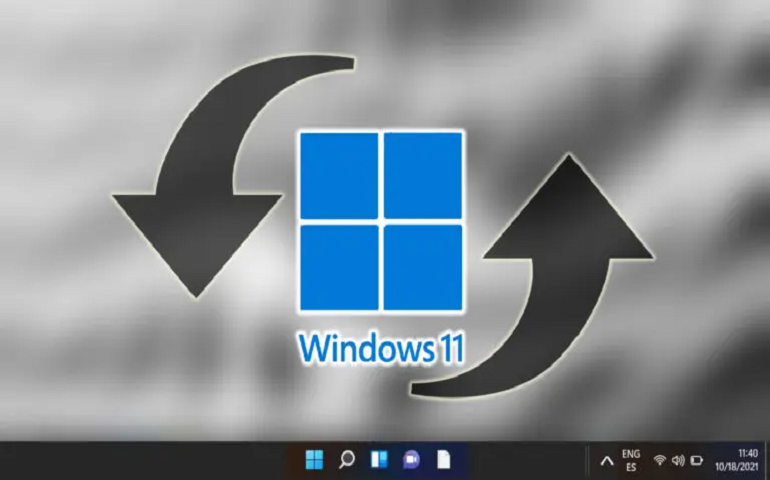If you have upgraded to Windows 11 and have the ‘System Requirements Not Met’ watermark on the desktop just because your PC doesn’t possess TPM 2.0, then there is good news for you. You can get rid of the watermark by making a few changes in the Windows registry.
Remove ‘System Requirements Not Met’ Watermark in Windows 11 (2022)
Note: SV2 (Sun Valley 2 ) applies to Windows Insider Dev build 22557 and newer. For Windows 11 Release or Beta channel having build series 22000.558 and above, you should use SV1 as the DWORD value.
Couldn’t find the UnsupportedHardwareNotificationCache key? Create the Key Registry
There is no need to worry if you can’t find the UnsupportedHardwareNotificationCache key in the Windows Registry while navigating to the path mentioned in the previous section. You need to create the key manually, and with that, you can disable the ‘System Requirements Not Met’ watermark in Windows 11. Do you know: How to use Multiple Virtual Desktops on Windows 11 with a Single Monitor
Get Rid of the Unsupported System Watermark in Windows 11
That is all you need to remove the ‘System requirements not met’ watermark from your Windows 11 PC. It is evident that with Windows Registry, you can always bypass/tweak such restrictions and use your PC the way you want. Another excellent example would be a change of context menu in Windows 11. That’s right! With a simple tweak in the Windows registry, you can get back everyone’s favorite right-click context menu from Windows 10. Another cool thing you can achieve with Windows Registry is allowing Windows 11 to enter username and password on its own. That’s all from us in this guide. If you have any doubts, let us know in the comments below, and we’ll answer them. Notify me of follow-up comments by email. Notify me of new posts by email.
Δ