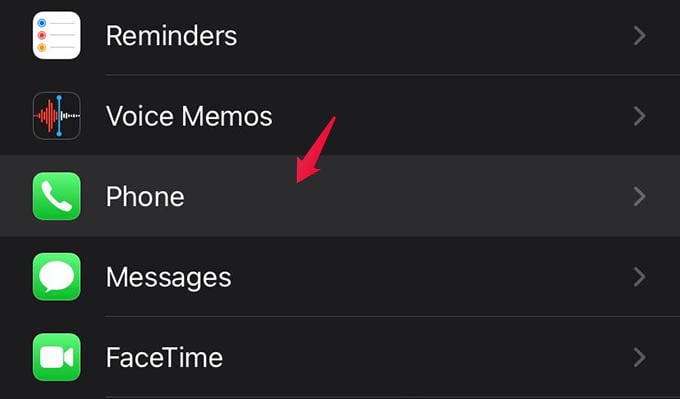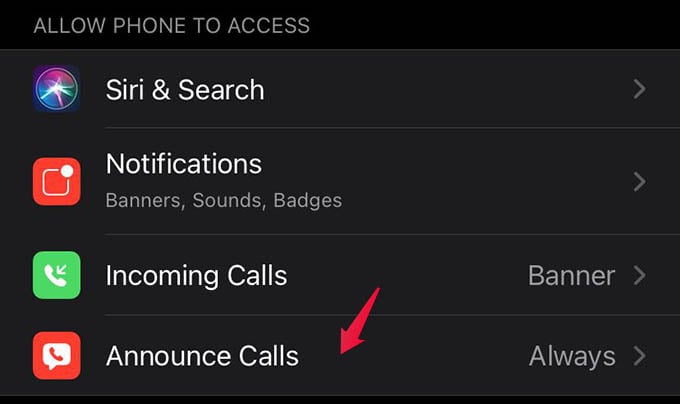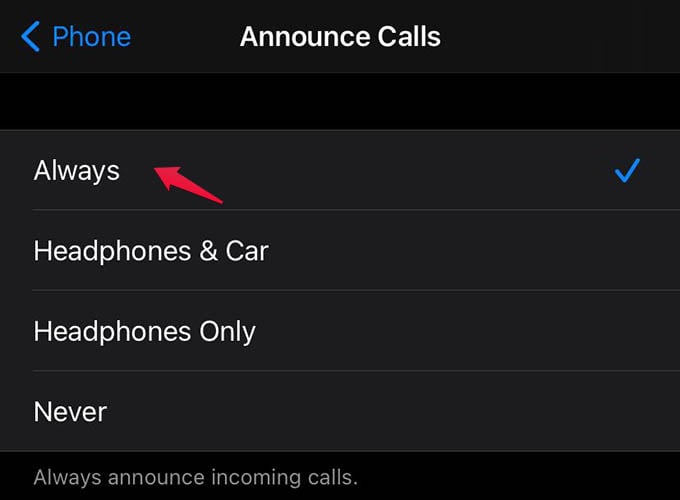In this guide, we will look into how to make your iPhone announce calls always, whether there is a headphone connected or not.
Enable iPhone Announce Calls Always
If you have a pair of AirPods, you must be familiar with announcing calls on iPhone while using headphones/AirPods. Likewise, we can enable announce calls on iPhone always. Whenever someone calls, your iPhone will announce who’s calling. First, open the Settings app on your iPhone and go to Phone.
There you will find the option named “Announce Calls.” Tap on it.
From the next screen, select “Always” and go back to save the setting.
Once this is done, your iPhone will announce calls. Siri will announce who’s calling by saying the caller’s name before the ringtone starts. Here are your questions about iPhone announce calls answered. Siri enabling iPhone announce calls is quite an impressive feature which iPhone users can boast about. You can also switch announce who’s calling feature to headphones only or car stereo, as you wish. Hope you now have a clear idea about Announce Calls on iPhone.
Δ