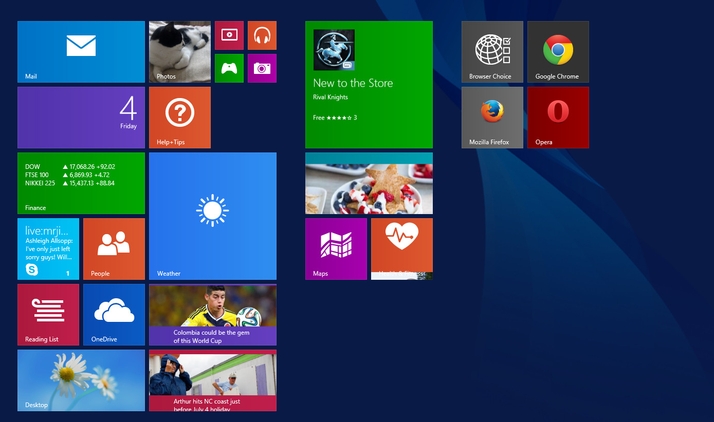If you use a desktop PC or a laptop, the chances are you would like Windows to boot to the Desktop, rather than the Windows Start Screen. Here’s how to make your Windows 8 PC or laptop boot to the Desktop. QUESTION I’ve read that the latest update to Windows 8.1 is supposed to detect whether or not you’re using a touch interface screen and boot to either the Start screen or the traditional Windows desktop accordingly. I’m using a non-touch desktop PC and Windows is still starting up on the Windows Start screen. How can I change this setting manually? ANSWER Most Windows settings can be accessed quite easily by typing what you’re looking for from the Start screen. Unfortunately, this is not one of those settings. To change this setting, go to the Desktop, right-click on an empty portion of the Taskbar and select Properties. Now select the Navigation tab. The bottom section here contains Start screen related options including “When I sign in or close all applications on a screen, go to the desktop instead of Start”. Tick this box. If you’re primarily a desktop user, you might also like to click the bottom box to get your desktop apps listed first in the Apps view when it’s sorted by category. Now click OK. See all How to articles.