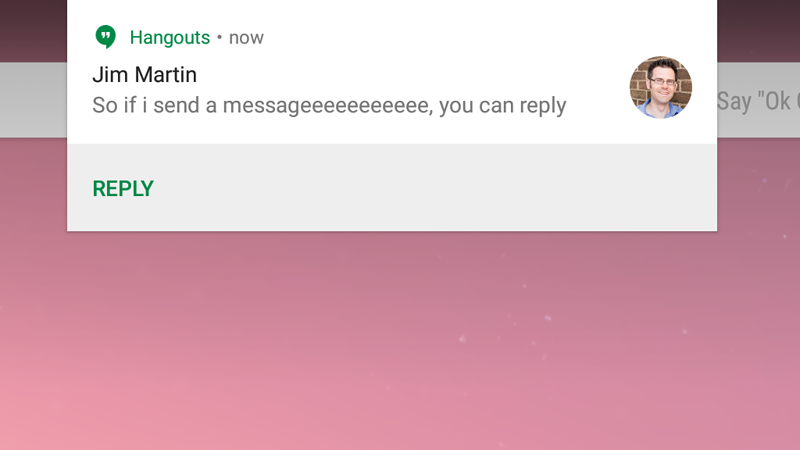Directly replying to a notification couldn’t be simpler, although it doesn’t work with all apps. For example, if you hit Reply on a Gmail message notification Android N will open Gmail for you to draft your message. Below we’ve used Hangouts, though other messaging apps should also be supported. Learn how to get Android N today. Plus, learn how to split screen in Android N.
How to Direct Reply in Android N
• Wait for a notification of a new message to come in • Drag down from the top of the screen to view the notification • Rather than tapping on the notification to open the associated app, tap Reply directly below the notification
• A green bar will appear below with the words ‘Send message’. Tap this to bring up the onscreen keyboard
• When you’re happy with your message, tap the triangle icon to send, all without ever opening the app
Another new feature to do with the way notifications are handled in Android N is the ability to set preferences for notifications from individual apps, direct from the notification bar. Also see: Android N UK release date, new feature and name rumours
When a new notification arrives, simply tap and hold it to bring up options relevant to that app: Show notifications silently; block all notifications; and Don’t silence or block. Make your choice and tap Finished. The new Nexus 5 and Nexus 6 for 2016 will be the first devices to run the final version of Android N in Q3 of this year. Read next: How fast is Android N? Follow Marie Brewis on Twitter Marie is Editor in Chief of Tech Advisor and Macworld. A Journalism graduate from the London College of Printing, she’s worked in tech media for more than 17 years, managing our English language, French and Spanish consumer editorial teams and leading on content strategy through Foundry’s transition from print, to digital, to online - and beyond.