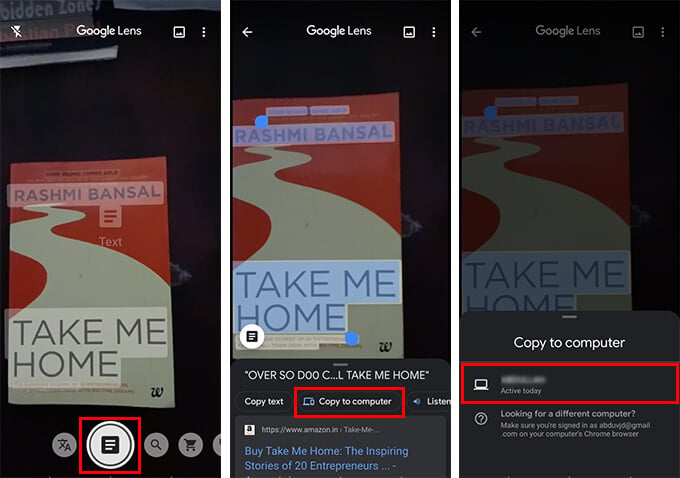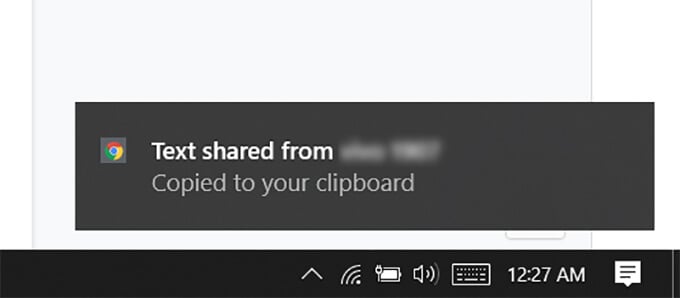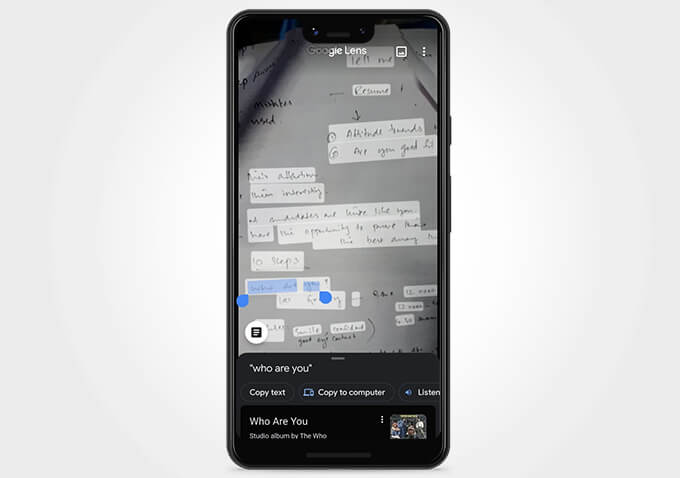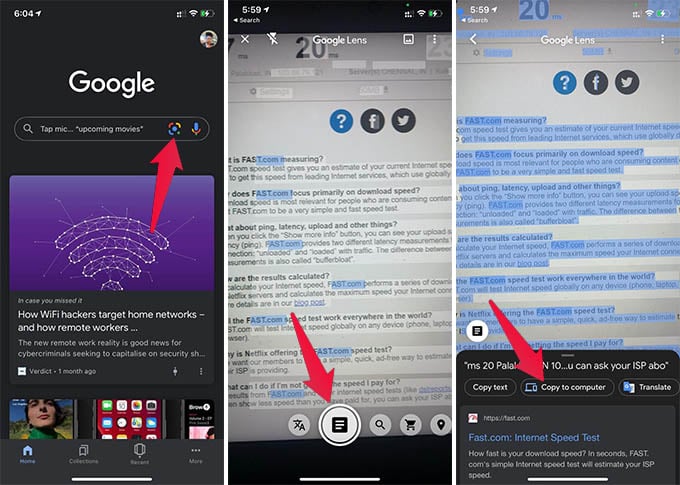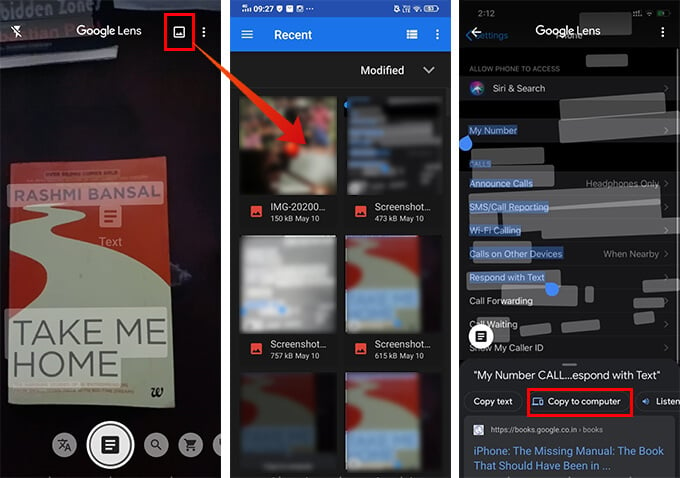Here is how you can scan and copy texts from images using Google Lens on your Android and paste using your PC. Content
Copy Handwritten Text from Image Using Google Lens
The new update for the Google Lens included the feature that allows live character recognition through the camera of your Android smartphone. You can convert handwritten notes into text using the Google Lens app on your Android smartphone, and paste the same on your PC realtime. You can simply open the Google Lens and scan an image to convert them into text. Also, you can paste the same on your PC as well. The copied text will be instantly synced with your PC using the Google Chrome browser. If you have Google Lens, here is how to recognize and copy embedded text from an image from Android to PC using your smartphone’s camera.
This allows you to copy text from an image even to your Mac using the Chrome browser. All you need is an Android device with Google Lens app and a PC or Mac with the Google Chrome browser.
How Do I Copy Embedded Text from Image Using Google Lens on iPhone?
Unlike the Android platform, Google Lens does not come as an independent app for iPhone. Google Lens is integrated into the Google app on your iPhone. If you have the Google app installed on your iPhone, you can find the Google Lens feature within the app itself. See how to scan and copy text from image and paste on PC using Google Lens on iPhone.
Google Lens on iPhone cannot send the copied text to your PC. However, in case you want to get the same text on your Mac, you can use the universal clipboard. If your iPhone and Mac are connected to the same Wi-Fi networked and meet the requirements for Apple Continuity, the text you copied on your iPhone can be pasted on your Mac for a short period of time.
Can I Scan Text from Saved Images Using Google Lens?
As mentioned above, you can live-scan the objects and handwritten notes to copy the text to your computer quickly. Well, using Google Lens, you can also scan text from saved images on your Android smartphone and copy it to your PC. Here is how.
Likewise, you can also use your saved images to get other features in Google Lens using your Android smartphone. You can read our complete guide to get started with Google Lens. There are even more features than just to copy text from image and paste on PC using your iPhone and Android devices.
Δ