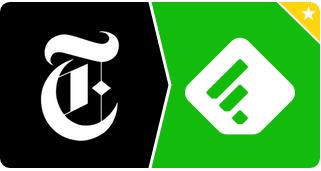Our lives get busier with each year that passes, and tech has only exacerbated the problem. IFTTT lets you regain control of the multiple apps vying for your attention, letting you create ‘recipes’ that automate common tasks. Here’s how to use IFTTT for iOS or Android. Our lives get busier with each year that passes. Technology was supposed to be the answer to this problem, but if anything it’s made things more complicated. For every question there are now thousands of solutions and each separate app and piece of software is constantly having to compete for your attention. One piece of technology that bucks this trend is IFTTT. This simply stands for ‘If This, Then That’. The name also explains what the app is all about.
The purpose of IFTTT
IFTTT was designed to simplify and streamline the process of multi-channel integration, enabling its users to engage with technology in a smarter way. IFTTT acts as a link between multiple channels, which at present include mobile phone apps, social media platforms and email accounts (to name just three). IFTTT gives users the opportunity to implement action sequences that allow different channels to communicate with each other. There are three main principles on which IFTTT is built – ‘task’, ‘trigger’ and ‘action’. The task is what you want IFTTT to do. The triggers are what will kick off the action you want the app to perform. Each of these elements is known as an ingredient and together the string is known as a recipe. If, for example, you want to receive a text message every time you get a direct message on Twitter, you can build an IFTTT recipe that will trigger an SMS task every time the Twitter DM action is employed.
Setting up IFTTT on your device
When you download IFTTT from Google Play (on Android) or App Store (if you’re on an Apple device), you will be able to view a home screen that displays your recent activity. Since you’re a new user your activity list will be empty, which means you will need to start adding to it. To do this you can either choose from existing recipes or opt to build your own.
How to use a preset IFTTT recipe
To use a pre-built recipe, head to the Browse section where hundreds of recipes are ready to be used. Browsing IFTTT recipes is pretty straightforward; you can sort by keyword, what’s trending, and very often you will see special collections of recipes organised by topic (e.g. recipes for business owners). When you find a recipe you like, all you need to do is click ‘Add recipe’ and it will automatically integrate with your phone. Sometimes you need to download additional channels or authorise certain apps to work with IFTTT, but that’s all pretty simple.
How to create your own IFTTT recipes
There are hundreds of pre-made recipes available to add to your home screen, however you may find that you prefer to create your own, individually-tailored recipes. Creating a recipe is simple: open the ‘My Recipe’ section and select add. You will then be prompted to select the trigger and action components of your recipe. Finish by selecting the final task to be performed when the action has been fulfilled, then remember to save your recipe.
Top time-saving IFTTT recipes
Now you know how to find and create IFTTT recipes, you should be ready to start putting the app to work. To help you, we’ve compiled a list of five recipes that could save you time in your daily life. 1: Pull articles to Feedly
Designed to make sure you stay up-to-date with the world, this recipe works by pulling in news and sports stories from a variety of channels and organising everything in Feedly so you can read it at your leisure. This pre-set recipe is available for both iOS and Android. 2: When I arrive at work, mute my phone and turn off notifications
Have you ever experienced the embarrassment of having your phone go off in the middle of an important meeting? This can never happen if you use this recipe. It works by combining your phone’s location with its notification settings, to ensure that it automatically switches to mute as soon as you set foot in the office. 3: When I leave work show a to-do list
This recipe could be useful for busy parents and anyone else whose day doesn’t end when they leave work. This recipe also combines your location with your phone’s notification system to save you from having to fiddle around with notes and calendars. This works both on iOS and Android. 4. Get a weekly report of all completed tasks
Report writing and keeping track of tasks can be time-consuming, especially if you have multiple lists. Certain productivity apps can integrate with IFTTT to create a weekly report of both work and non-work related accomplishments, so you have all the information in one place. Apps you can use to do this include Todoist, Wunderlist, Things and numerous others. All you have to do is select the channel for each trigger and action, and the task will be ready to use. 5. Back up social media photos in Dropbox With this recipe, you can back up the photos you share on social media in one safe place. It’s useful if you like sharing photos with friends who don’t use the same platforms as you. Instead of opening each social media app, downloading and emailing the photos, this recipe can save you time by simply sharing the link to your Dropbox folder. Bonus recipe: Finding a lost phone Losing your phone at home is so annoying. You know it’s in the house somewhere but hours of searching has proved fruitless. This IFTTT recipe integrates Gmail with the call function of your phone. So, next time you lose your phone, just send yourself an email and your phone will start ringing.
Is IFTTT for you?
The best way to check out the potential benefits is by trying IFTTT out for yourself and seeing which recipes might simplify your daily digital life. As mentioned there are many existing recipes to show you the kind of thing that is possible, some of which are practical and useful, others which are fun and entertaining. It’s not difficult to get to grips with this piece of technology either, so you’ll soon be creating your own tailored recipes and seeing for yourself whether IFTTT is an online saviour or just another piece of superfluous software. This article was written by John Summers from inkexpress.co.uk