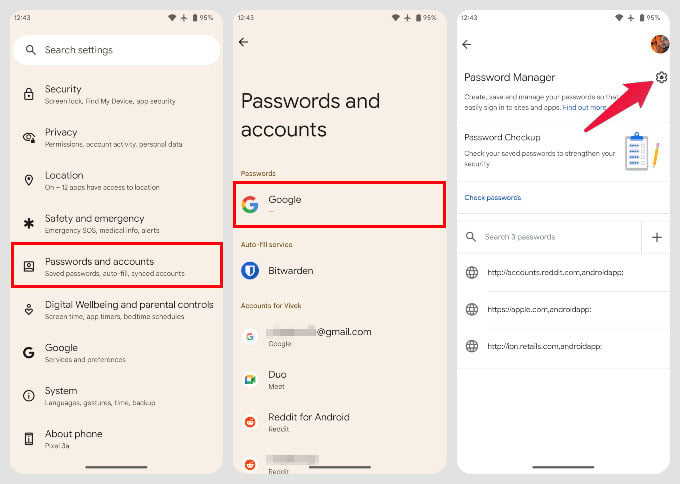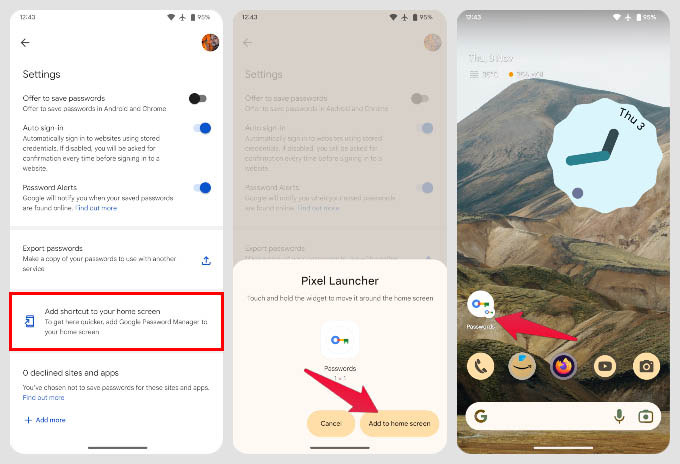The password manager from Google is bound to your Google account but not limited to it. You can store all your passwords for all different websites on it. If you primarily use Google Chrome and Android, you’ve probably already got a ton of passwords stored in your Google account password manager.
Create Home Screen Shortcut for Your Google Account Password Manager
Unlike other password managers, though, Google does not have a dedicated app. It is rather built into Android and Chrome. You can also access it online from your Google accounts page, but that’s it. So, whenever you want to access your password manager on Android, you must dig into the settings. Fortunately, Android lets you put your Google password manager on the home screen. The shortcut will be added to your home screen, and you can easily tap on it to access your Google account password manager. This is definitely easier than going into Settings every time. Remember that unlike LastPass, Bitwarden, etc., this isn’t a third-party app. Those apps can usually be locked so that others cannot see your passwords even if they have your phone. With the shortcut on your home screen, anyone with access to your phone can tap on it and see your credentials just as easily. At least when it’s buried in the settings, no one can “accidentally” access your passwords. That said, it still requires your biometric unlock or your PIN to show the password.
Δ