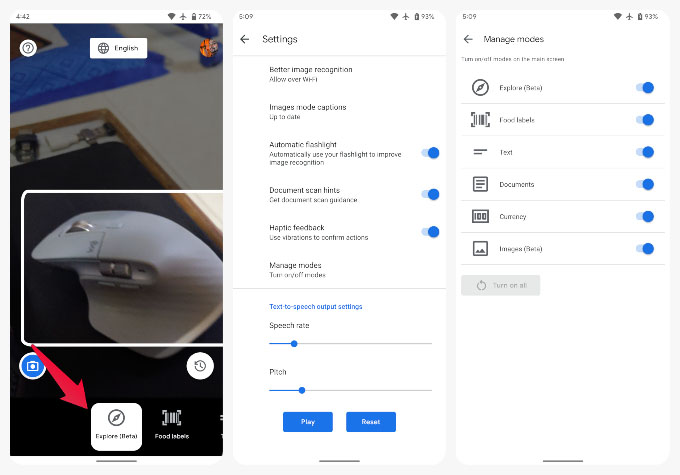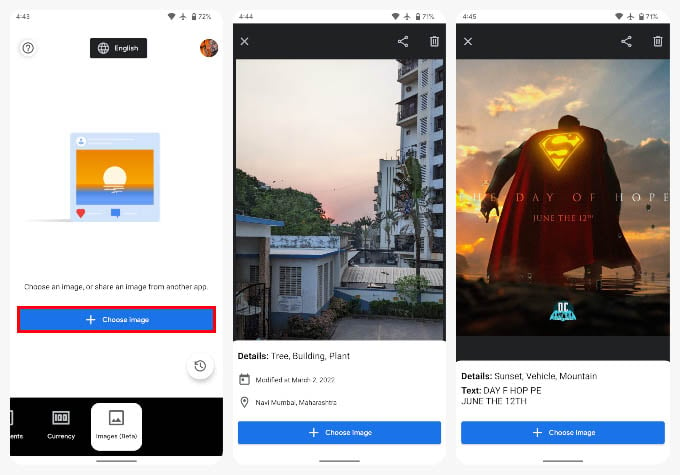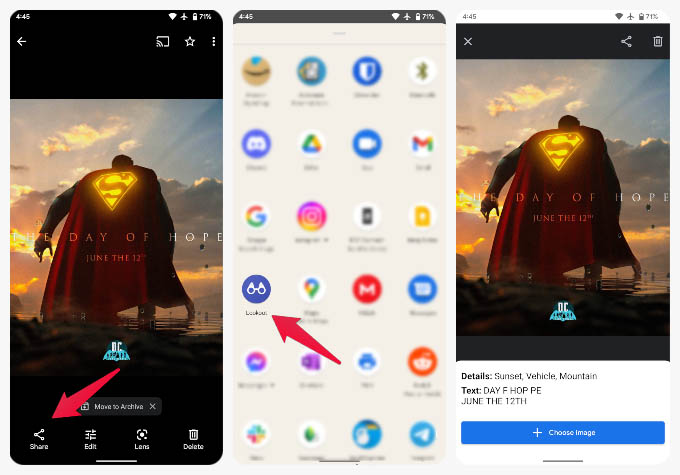Let’s see how you can make an Android phone accessible for blind people with the Google Lookout app.
How to Use Lookout App for Blind and Visually Impaired People
Someone who can’t see at all will need someone to help them with some first-time setups on the Lookout app. Fortunately, there already exist accessibility features on Android phones that allow you to know exactly what is on the screen. As mentioned already, the app is as simple to use as it can get for now. Essentially, you point the phone camera at something, and the app tells you what it is through voice. You need to select an appropriate category from the bottom to tell the app what to look for. For example, to read text from a document, you have to select the Document mode. The same is true for currency, text, and food labels. Download: Lookout – Assisted vision Once you download the Lookout app on your Android phone, read below how you can set it up and use it for identifying objects around you. The “Explore” is a universal mode where the app tells you whatever it can identify from the camera viewfinder. You will get constant voice feedback about the things in front of you. A good way to make use of the Explore mode is to put the phone in your shirt pocket in a way that the camera is away from you and looking out of the pocket. With the Lookout app running, of course. It will then constantly notify you with a voice about everything it sees, be it “text from a recipe book, or the location of a bathroom, an exit sign, a chair or a person nearby.” Google also recommends putting your phone in a lanyard around your neck.
Use Lookout App to Learn About Images on the Phone
Not only the surrounding things, but Lookout can also help you learn about the objects in the pictures from your camera roll. Remember, Lookout is an app for the blind as well as visually impaired people. It can be helpful if you don’t want to use the app right away in a specific location. You can simply take pictures and then use the app later when you’re comfortable to learn about what you managed to capture. There are a couple of ways to “see” images through the lookout app; Another way to do this is probably the more convenient one. If you’re already looking at photos and can’t see something in a photo, for example, you can use the Lookout app to help you from the gallery. As you can probably tell from the screenshot above, the app does not always recognize the right objects. In our testing, the app has been right or close to being right in most real-world scenarios. Most importantly, it recognizes the relevant objects, such as an Exit sign, a chair, or an obstacle in your way.
Δ